New: Small multiple column charts in Datawrapper
February 18th, 2025
6 min
Datawrapper lets you show your data as beautiful charts, maps or tables with a few clicks. Find out more about all the available visualization types.
Our mission is to help everyone communicate with data - from newsrooms to global enterprises, non-profits or public service.
We want to enable everyone to create beautiful charts, maps, and tables. New to data visualization? Or do you have specific questions about us? You'll find all the answers here.
Data vis best practices, news, and examples
250+ articles that explain how to use Datawrapper
Answers to common questions
An exchange place for Datawrapper visualizations
Attend and watch how to use Datawrapper best
Learn about available positions on our team
Our latest small and big improvements
Build your integration with Datawrapper's API
Get in touch with us – we're happy to help
This article is brought to you by Datawrapper, a data visualization tool for creating charts, maps, and tables. Learn more.
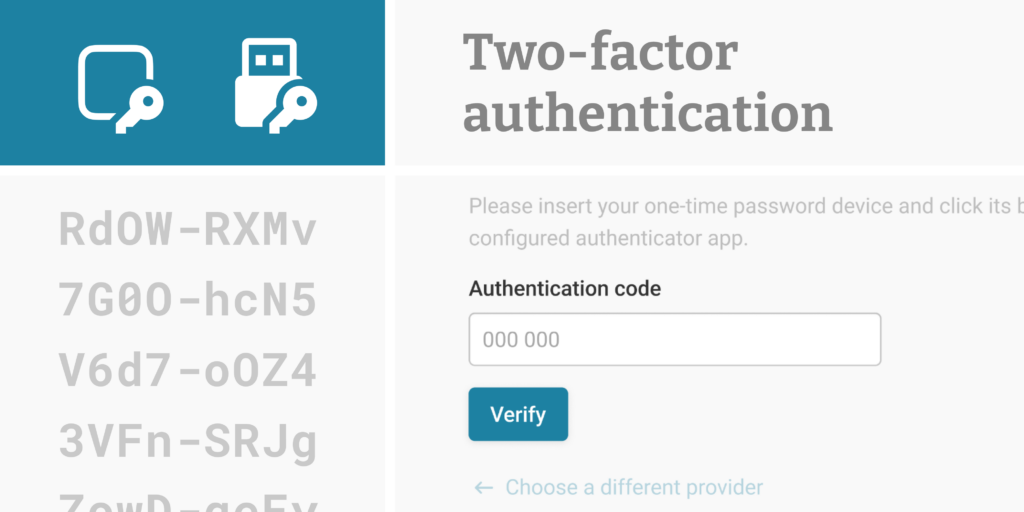
Your Datawrapper account provides access to your full archive of in-progress and published visualizations, and connects you with colleagues and collaborators through Datawrapper teams. This makes it easy to stay organized, pick up on earlier work, and collaborate on visualizations. It also means it’s crucial to keep your account safe and secure.
We know security is essential for everyone who uses Datawrapper, which is why we’re launching a new feature to protect access to your account: two-factor authentication.
Two-factor authentication adds an extra layer of security to your login process. After entering your email and password, Datawrapper will prompt you to confirm your identity with an authentication code.
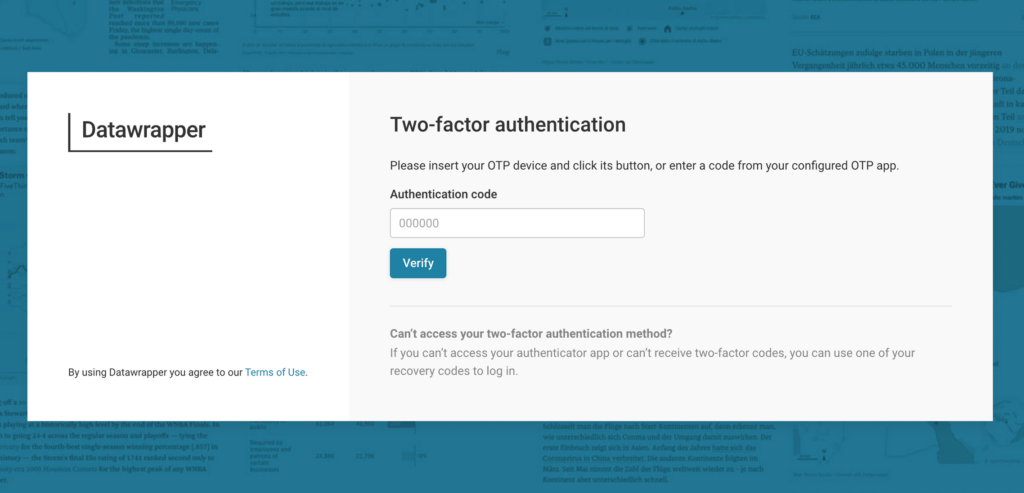
Authentication codes can be generated through an authenticator app, such as Google Authenticator or many password managers, or using a hardware security device like a YubiKey.
Of course, phones and security keys can get lost. To make sure you’re never locked out of your own account, Datawrapper provides backup codes for you to store in a safe location, which you can use as an alternative way to sign in in case your authenticator app or YubiKey is no longer available. Once you’re logged in, you can generate new backup codes as often as you need.
When you and your colleagues edit visualizations together, the team’s security chain is only as strong as its weakest link. To help keep everyone safe, we’re giving team admins a full overview of how each member protects their Datawrapper account. You can now check the sign-in method of each team member’s account in your team settings, to ensure your colleagues are using the right sign-in method for your organization.
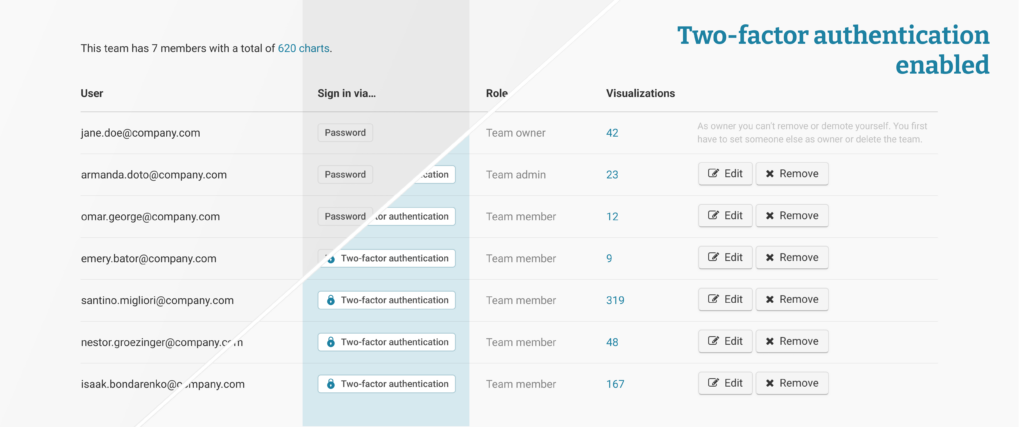
Users with two-factor authentication enabled will have a lock icon 🔒 displayed next to their account. For Enterprise customers using single-sign-on, you can similarly review whether all team members are signing in using your organization’s SSO provider.
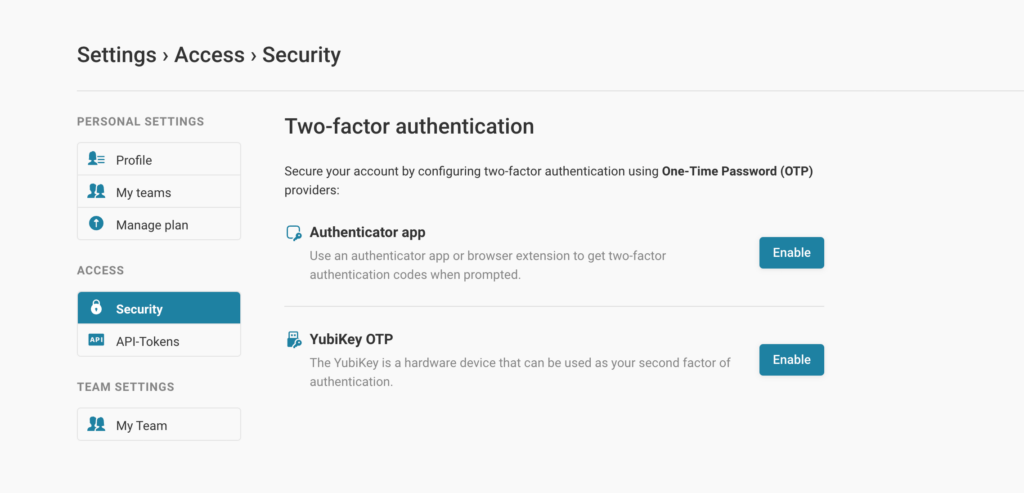
Two-factor authentication is now available for all Datawrapper accounts, regardless of their plan. You can enable it in the Security section of your account settings.
Do you have questions or feedback about two-factor authentication? Please let us know at support@datawrapper.de! We’re looking forward to hearing from you.
Comments