New: Small multiple column charts in Datawrapper
February 18th, 2025
6 min
Datawrapper lets you show your data as beautiful charts, maps or tables with a few clicks. Find out more about all the available visualization types.
Our mission is to help everyone communicate with data - from newsrooms to global enterprises, non-profits or public service.
We want to enable everyone to create beautiful charts, maps, and tables. New to data visualization? Or do you have specific questions about us? You'll find all the answers here.
Data vis best practices, news, and examples
250+ articles that explain how to use Datawrapper
Answers to common questions
An exchange place for Datawrapper visualizations
Attend and watch how to use Datawrapper best
Learn about available positions on our team
Our latest small and big improvements
Build your integration with Datawrapper's API
Get in touch with us – we're happy to help
This article is brought to you by Datawrapper, a data visualization tool for creating charts, maps, and tables. Learn more.
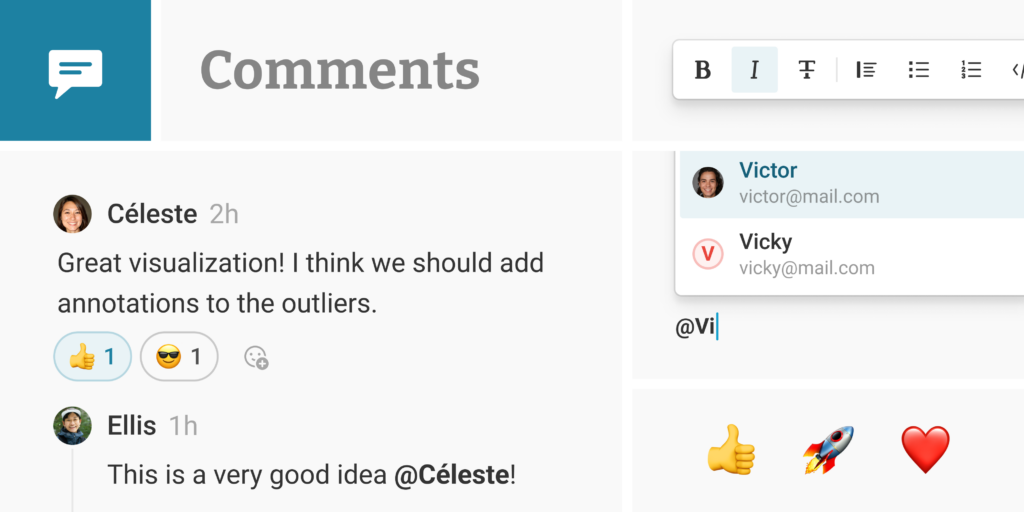
With features like live collaboration and shared folders, Datawrapper makes it as easy as possible to work together on visualizations. And wherever people create something together, there’s a need for communication: to discuss alternative ways of explaining something, to decide what to highlight or focus on, or just to do a final check before publishing.
We believe the best place for that communication is right where the work happens. That is why we’re introducing comments & notifications, right in the Datawrapper editor.
With comments, you can have discussions with your team members without ever leaving Datawrapper. Using the new comments sidebar available for every visualization in Datawrapper, you can ask questions, give feedback, or leave notes directly on the visualization. Anyone working on the visualization can later read or reply to these comments.
When someone else comments on a visualization you’ve created or one you’ve previously commented on, you’ll automatically receive a notification telling you exactly what happened. Click on the notification to open the visualization and jump directly into the discussion.
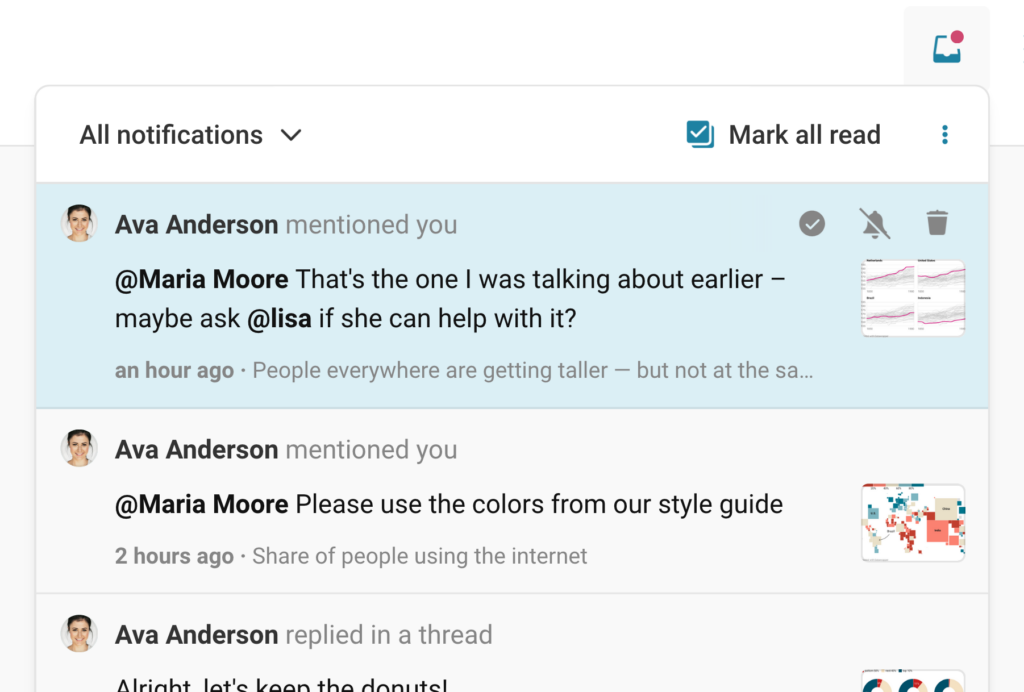
You can also manually subscribe to any visualization on your team to stay up to date on any comments or reactions. And if you don’t need to be in the loop, unsubscribe with a single click:
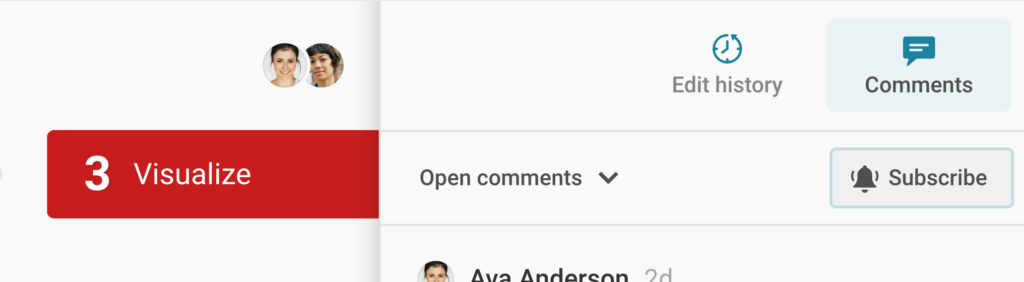
If you need someone’s help or input on a visualization, comments can help you get their attention. When writing a comment, you can mention someone by typing ‘@’ and let the suggestion menu find the right person after you start typing their name. They will receive a notification with your comment to let them know their input is needed.
To make conversations as seamless as possible, you can use emoji reactions to quickly respond to comments without writing a full reply. For more in-depth discussions, comment threads allow you to keep things organized and understandable for everyone.
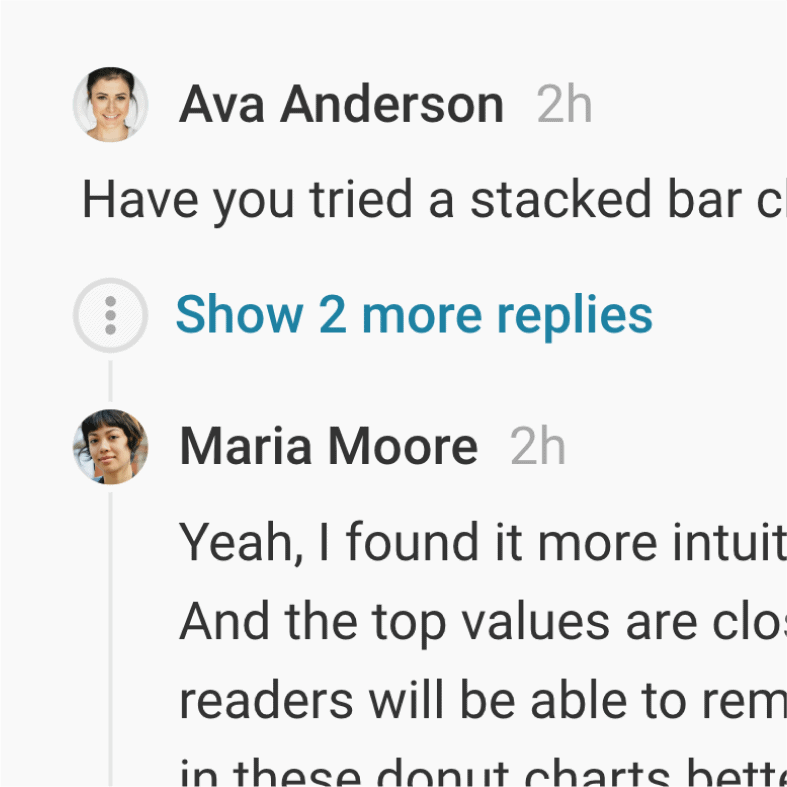
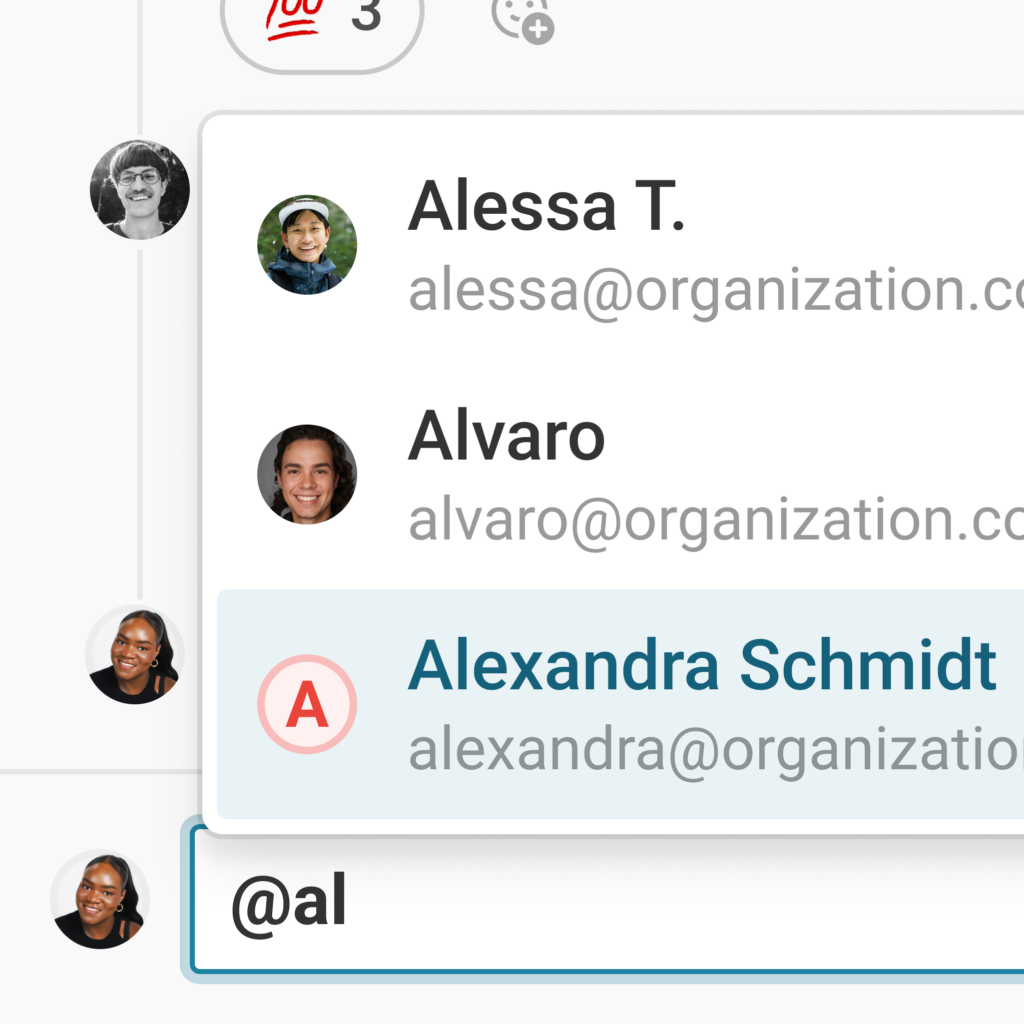
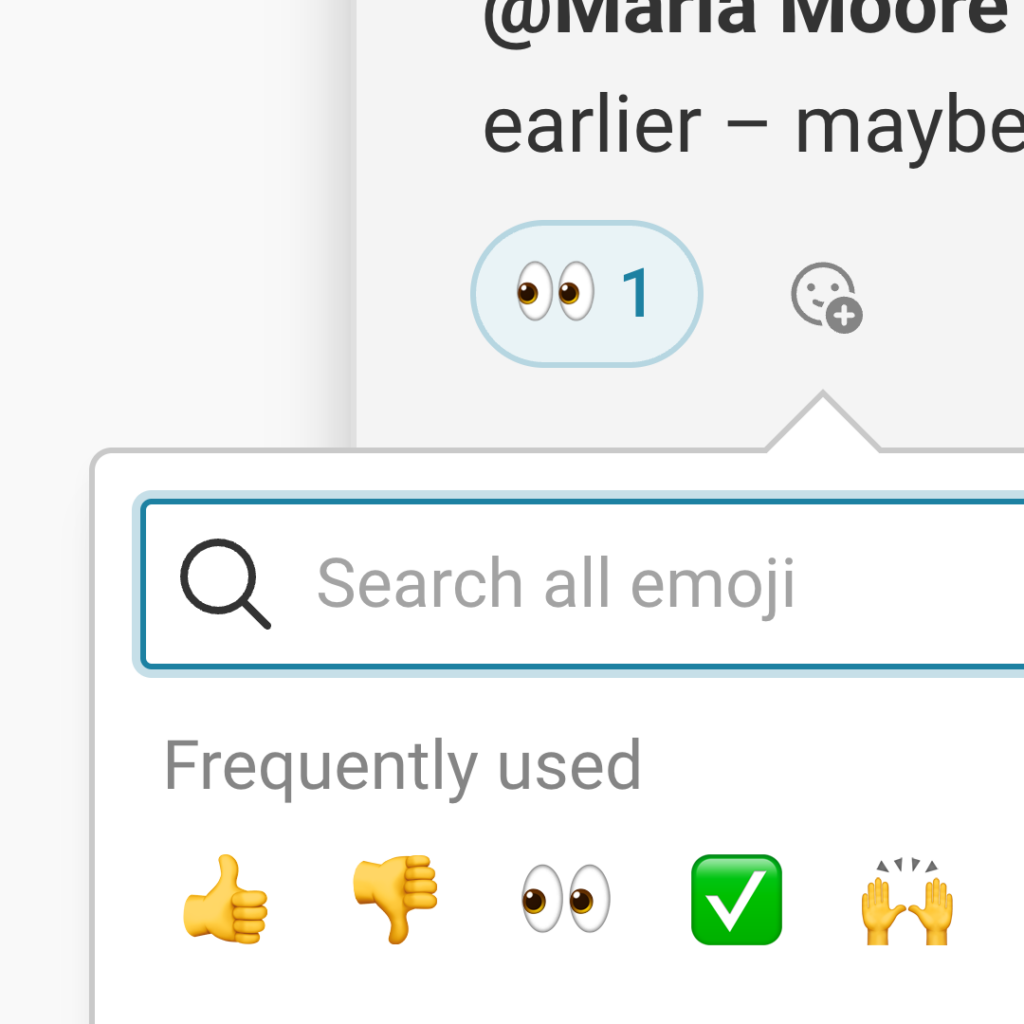
Are you curious to try the new comments feature? Go to any Datawrapper visualization and click the ‘Comments’ button to write your first one.
Starting today, comments are available to all users on all price plans. We hope this will help you be more productive and efficient when collaborating in Datawrapper. Do you have feedback or suggestions on how we can better support your workflow? Don’t hesitate to contact our team at support@datawrapper.de.
Comments