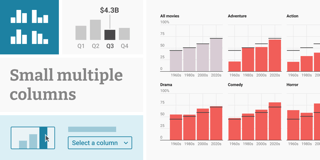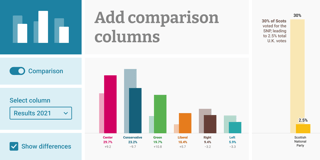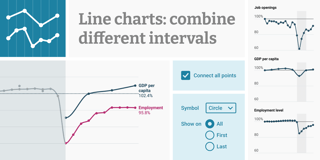New: Let your readers download and embed your visualizations
You can now let your readers download a PNG, PDF, and/or SVG of your embedded visualization, or give them an embed code so that they can embed your visualization themselves.
These options will appear in the footer of your visualization. Try it out here:
You can turn these export and embed options on in our re-designed Layout tab (formerly Design tab) in step 3: Visualize for every visualization type we offer:
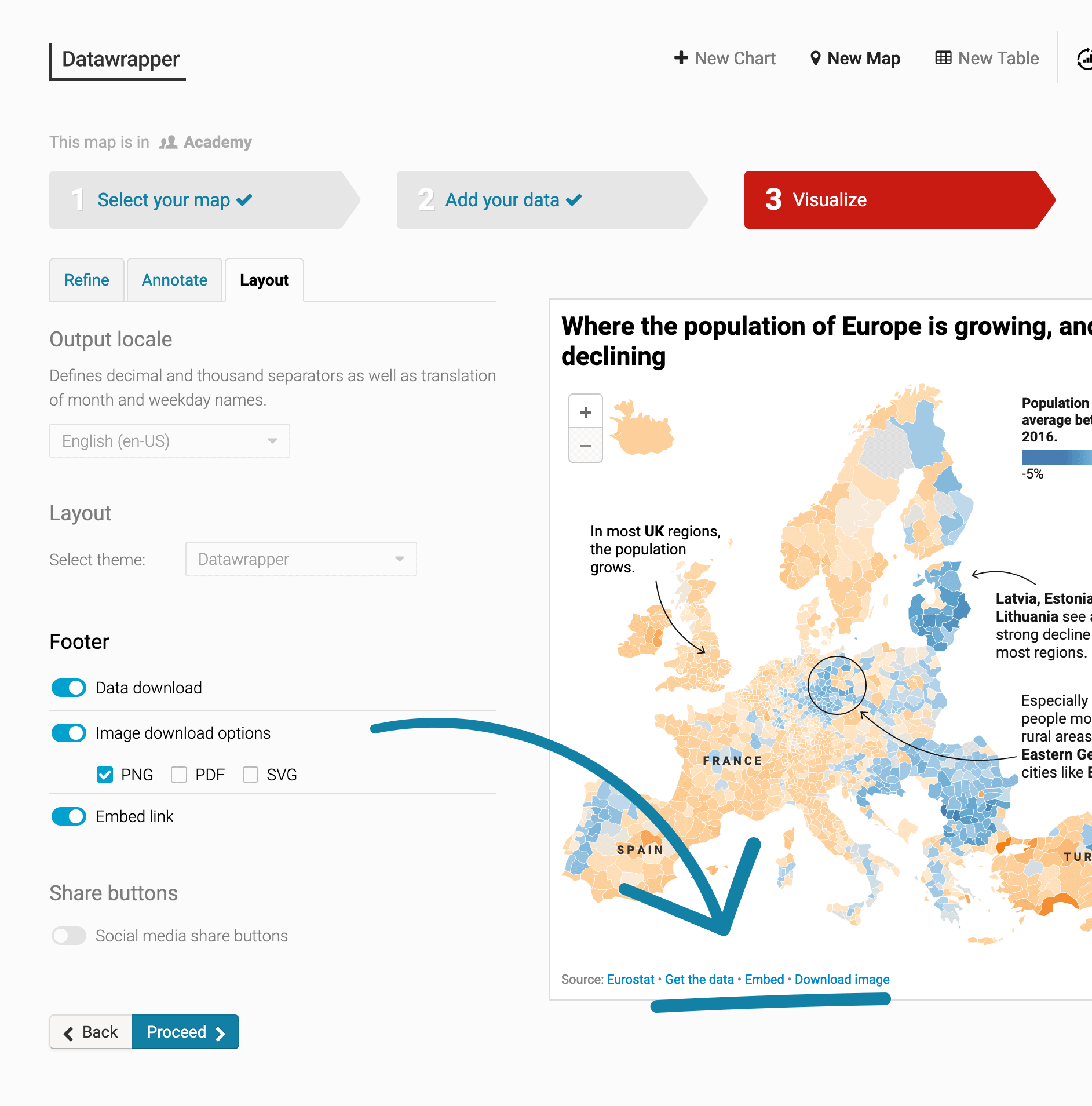
The new footer options
These options are now available:
- Data download is something we've offered before: It creates a Get the data link in your footer. If readers click on it, they will download your data as a CSV (comma-separated values) file, which they can then open with a text editor or spreadsheet software.
- Image download options let readers download your chart as a PNG by clicking on the Download image link in your visualization footer. If your organization has a Custom plan, you can also create Download PDF and Download SVG options for your readers.
- Embed link lets readers embed your visualization themselves. When they click on the Embed link in the footer, a little pop-up window opens with the responsive iframe code that they can embed in their own website or article.
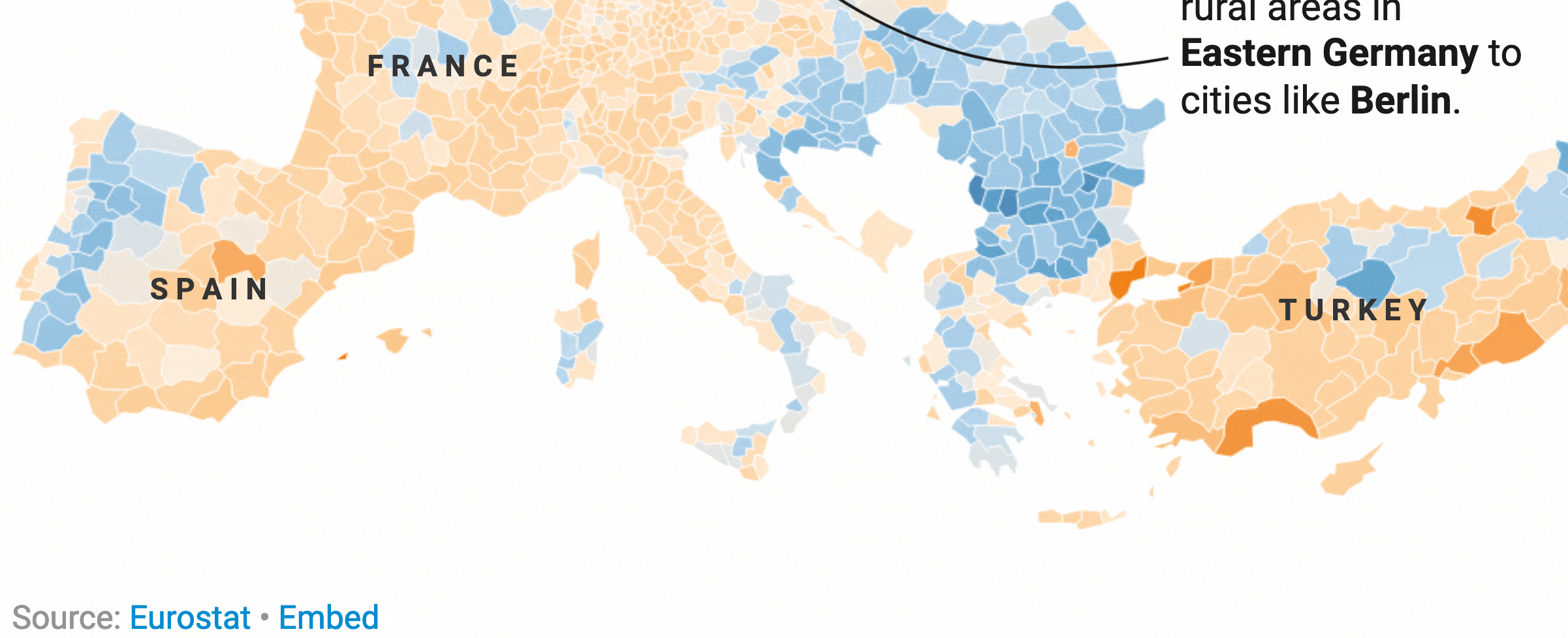
FAQ
Can I use these footer options with a free account?
The three options Get the data, Download image, and Embed are free for every Datawrapper user. For the Download PDF and Download SVG options, you'll need a Custom account.
If you're a free user, then a fourth, disabled option appears: Datawrapper attribution. You or your organization need to upgrade to a Custom plan to disable the Created with Datawrapper attribution. You can learn about our pricing options here.
I have a Custom plan. Can I create defaults for the footer options?
Yes! We set the defaults based on your custom theme options, so you should be good to go. If you change your mind and your organization always needs the same options – e.g. only the Download PDF and Get the data options – we can make them the new default. Write to us at support@datawrapper.de and we'll adjust your custom theme accordingly. You can also ask us to remove any of the options entirely for your team.
I have a Custom plan. What changed for me regarding themes?
Your custom design theme is still selected by default and can still be changed in the Layout tab (formerly Design tab).
Here's what's new: If your theme contains a logo, you can now decide if you want to show or hide it:
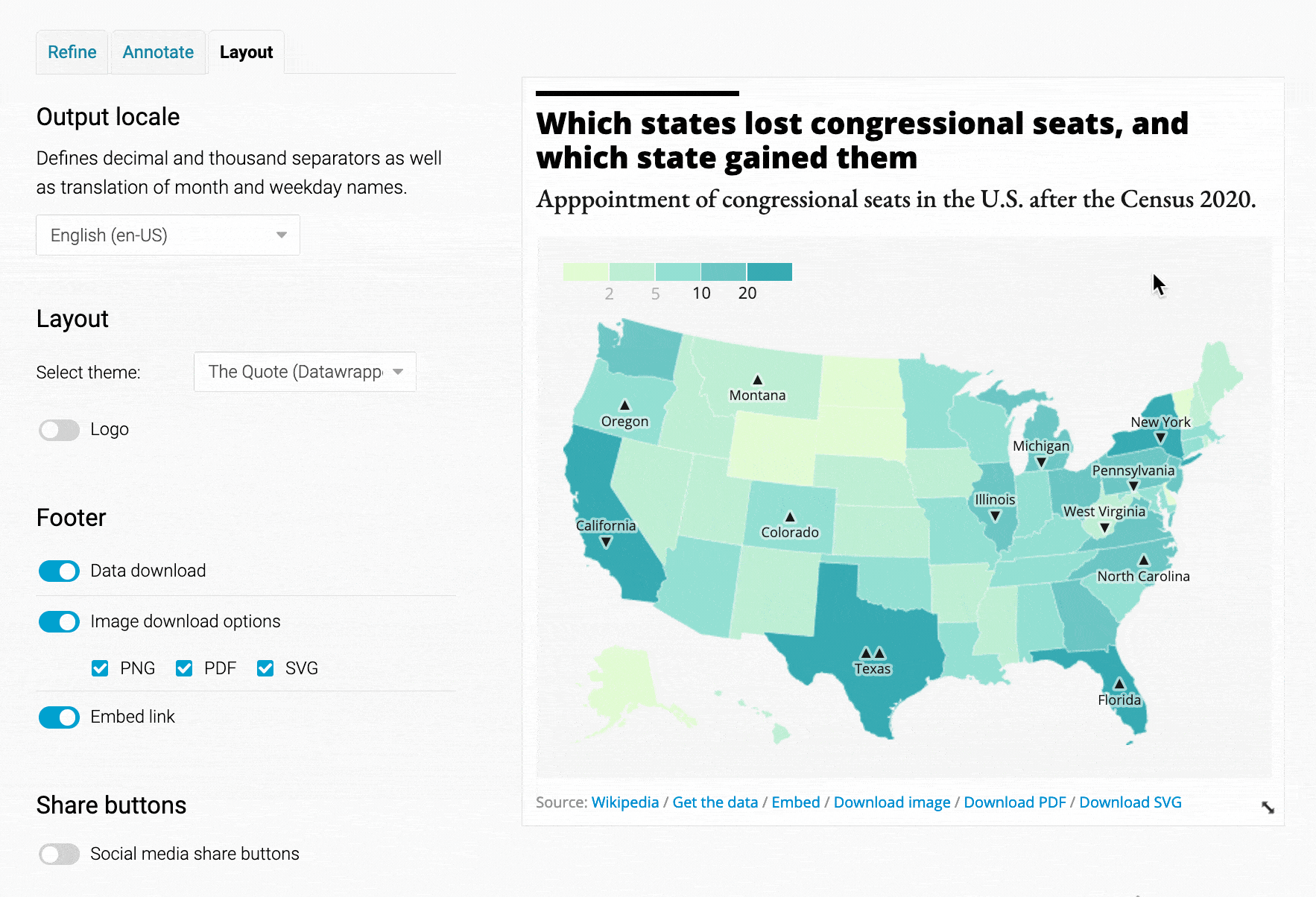
For more information, visit our Academy article explaining each option in the improved Layout tab. And as always, we're happy to hear from you with feedback & questions at support@datawrapper.de.