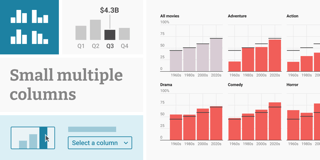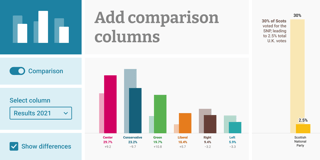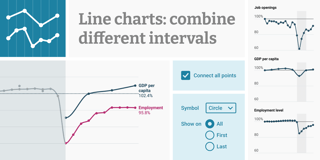Introducing spike maps

After the big (big!) map update from last week, we follow up with one more new feature for our symbol maps: the spike symbol.
To create a map that uses spikes, upload your data to a symbol map as usual. Then select the new spikes symbol as your Symbol shape in step 3: Visualize:

No matter which symbol shape you choose, you can customize the resulting map to your liking. So you can choose which of your uploaded columns should define the spike height and the spike color, add tooltips, zoom buttons, or a color legend:
So what’s the difference between the symbol shapes you could pick in Datawrapper symbols maps before – like circles or squares – and our shiny new spikes?
I’m glad you asked. The higher the number, the bigger in all directions circles or squares become. Spikes are different. They just grow in one direction: up.
That comes with benefits: Humans are better at comparing different lengths than comparing different areas with each other. So spikes enable your reader to make statements like “this symbol is twice as big as that symbol” more confidently.
Spikes also make it easier to show where your data points are located (e.g., directly at the coast? Or a few miles inland?). And since they don’t overlap as much as other symbol shapes, they give a better overview of how many symbols there are in an area.
That said, the smallest symbols are harder to detect when they come as spikes than when they come as circles or squares. See for yourself:


Different symbol shapes work great for different maps and datasets. We’re happy that with our new spikes, we added another option to let you create more beautiful and readable maps. To try them out, create a new symbol map here or hover over the map above and click on “Edit this chart” in the top right corner.
As always, we love to hear from you. If you have any questions, feedback, or hints, get in touch with us at support@datawrapper.de.