The world could be your oyster, but it depends on your passport
October 10th, 2024
4 min
Datawrapper lets you show your data as beautiful charts, maps or tables with a few clicks. Find out more about all the available visualization types.
Our mission is to help everyone communicate with data - from newsrooms to global enterprises, non-profits or public service.
We want to enable everyone to create beautiful charts, maps, and tables. New to data visualization? Or do you have specific questions about us? You'll find all the answers here.
Data vis best practices, news, and examples
250+ articles that explain how to use Datawrapper
Answers to common questions
An exchange place for Datawrapper visualizations
Attend and watch how to use Datawrapper best
Learn about available positions on our team
Our latest small and big improvements
Build your integration with Datawrapper's API
Get in touch with us – we're happy to help
This article is brought to you by Datawrapper, a data visualization tool for creating charts, maps, and tables. Learn more.
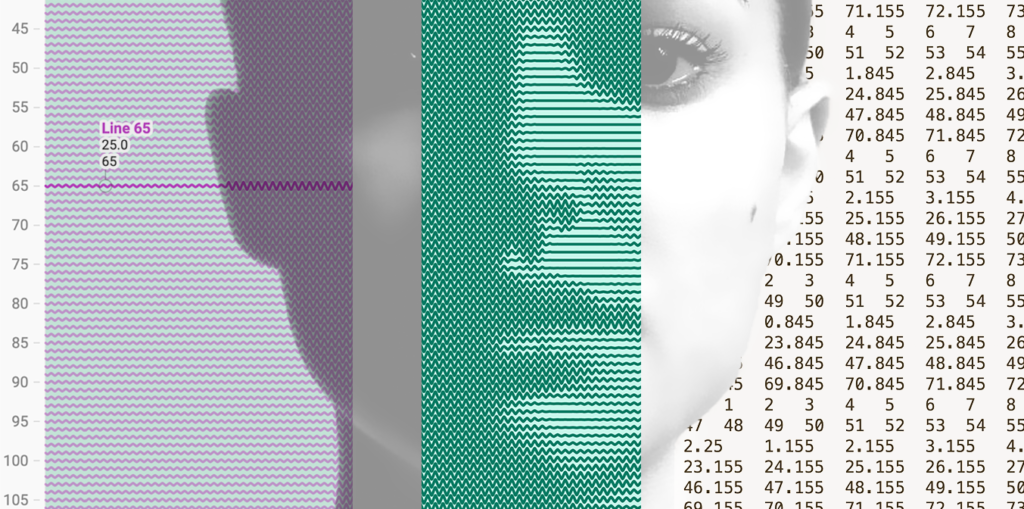
Hi, Elana here. At Datawrapper, I’m typically found on the other end of our support@datawrapper.de inbox, helping you with all your charting, mapping and data-wrangling questions.
Today however, I’m using Datawrapper in a way I wouldn’t typically ever find myself advising anyone, to recreate a photograph.
For those who missed it, this isn’t the first time I’ve misused Datawrapper for generative art. Previously I recreated Vermeer’s ‘Girl with a Pearl Earring’ as a scatterplot, and reincarnated Audrey Hepburn as a split bar chart.
Of course, Datawrapper is great for creating charts (and maps), but it certainly wasn’t designed as a tool for drawing pictures. Being forced to play by Datawrapper’s rules means coming up with increasingly unintuitive ways of transforming an image into a Datawrapper-friendly dataset.
Today’s victim: The Line Chart
Each line represents a row of pixels in the original image. The lines are essentially ‘waves’, the size (amplitude) of which varies according to the brightness of the original image at that point.
The datapoints themselves are only at the peaks, troughs and ‘baseline’, Datawrapper does the work of drawing the lines between the points for me:
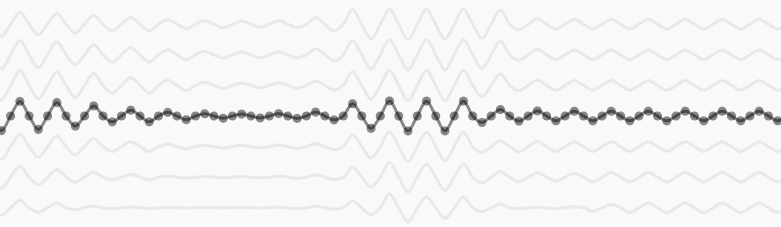
Bigger wave = more ‘ink’. And voila, the eye perceives a darker area.
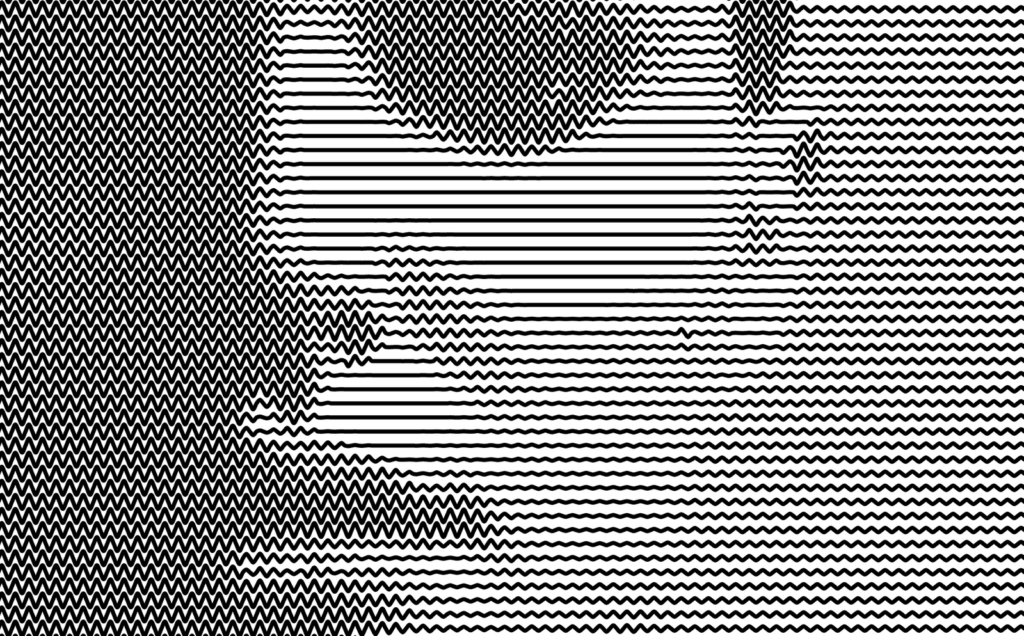
Or if you prefer it in maths, each line is described by this equation (calculated only for 45 degree intervals):
y = y0 + amplitudeMax * (1 - brightness) * Math.sin(x*frequencyFor my previous chARTwork, generating the dataset was a lengthy process of:
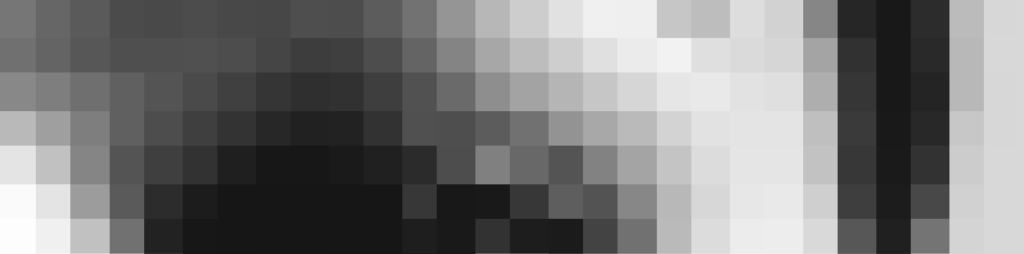
When I was reached out to about how one would go about creating a chART dataset, I realised how clunky this process was, and decided to package the whole thing in a little web application, that uses HTML Canvas to manipulate the source image, and javascript to extract the image data and generate the CSV.
If you want to generate a dataset like this from your own image, you can do so here.
Once I had my dataset, I just pasted it into Datawrapper, and made a few small tweaks:
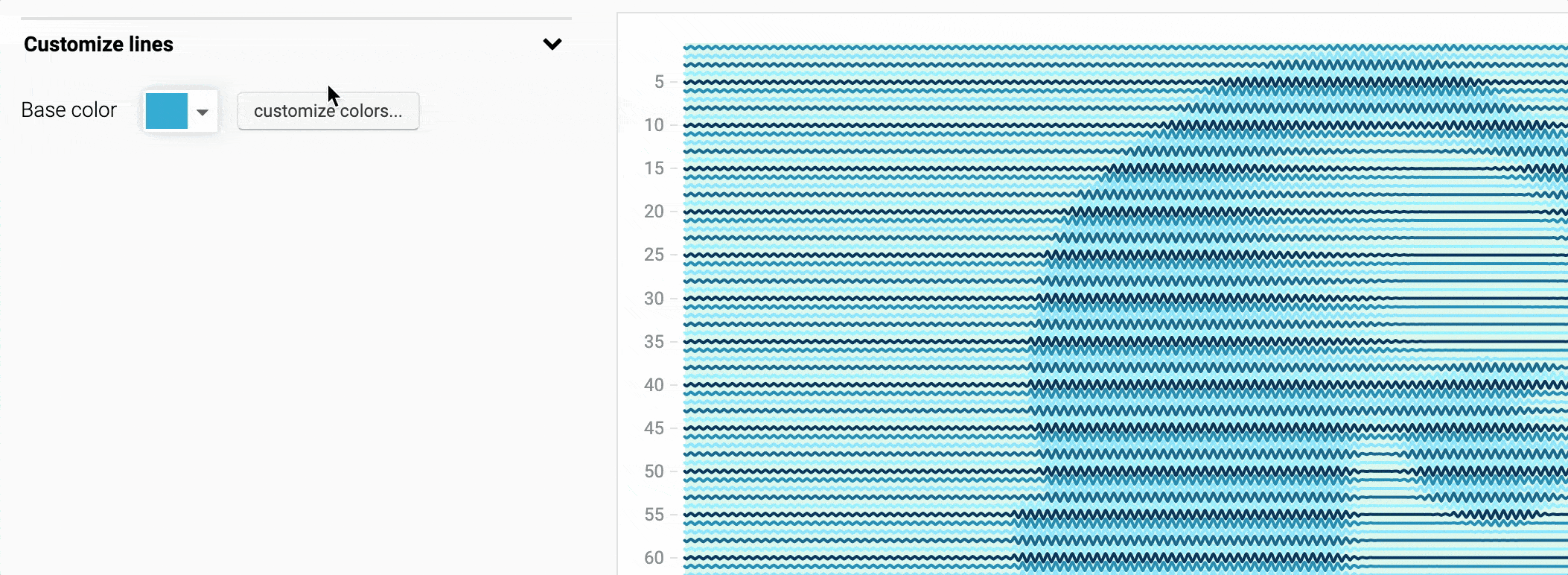
And that’s it! If you want to check out the chart in Datawrapper for yourself, hover over the chart and click Edit this chart!
Hope you enjoyed, until next time!
p.s. Shoutout to John Preston, who inspired me to create that little tool for turning images into datasets!
Comments