Election madness 2024 — one year in the Data Vis Dispatch
January 9th, 2025
3 min
Datawrapper lets you show your data as beautiful charts, maps or tables with a few clicks. Find out more about all the available visualization types.
Our mission is to help everyone communicate with data - from newsrooms to global enterprises, non-profits or public service.
We want to enable everyone to create beautiful charts, maps, and tables. New to data visualization? Or do you have specific questions about us? You'll find all the answers here.
Data vis best practices, news, and examples
250+ articles that explain how to use Datawrapper
Answers to common questions
An exchange place for Datawrapper visualizations
Attend and watch how to use Datawrapper best
Learn about available positions on our team
Our latest small and big improvements
Build your integration with Datawrapper's API
Get in touch with us – we're happy to help
This article is brought to you by Datawrapper, a data visualization tool for creating charts, maps, and tables. Learn more.
Hi, I’m Jakub, a software engineer at Datawrapper. I joined the team a few months ago to work on the vector export feature. This * dramatic pause * is my first Weekly Chart.
With data, you can check your assumptions. Do you feel like something is maybe true? Using the proper tools, you can replace these feelings with hard facts. (Which you can then again choose to ignore, but more on that another time.) For this Weekly Chart, I wanted to do exactly that.
So which were my assumptions?
I like the web and its history, and I like web history projects like One Terabyte of Kilobyte Age. And I thought: The web has surely changed a lot in the past decades. I had two hypotheses regarding colors on the web:
A few cups of coffee and queries to the excellent Internet Archive later, I came up with these lovely charts:
Now we have a clearer view of how the colors of these selected websites changed in time.
(Note that not all of the charts cover the very beginning of a website’s history, because the archived data is sparse there.)
We can see how the website redesigns affected the ratio of colors. Wikipedia shifted to a more pale color scheme around the year 2005. Google introduced a dark top navigation bar in 2011 and dropped it in 2019.
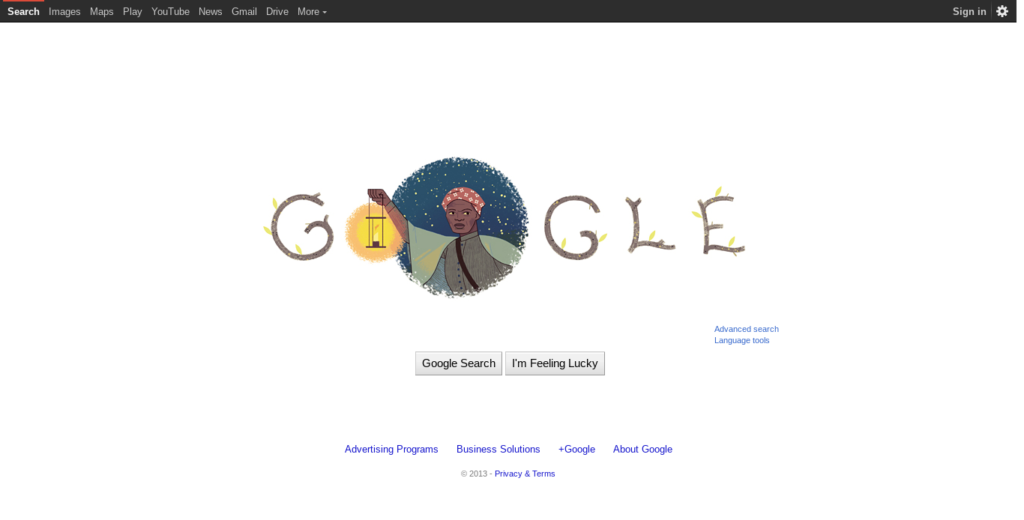
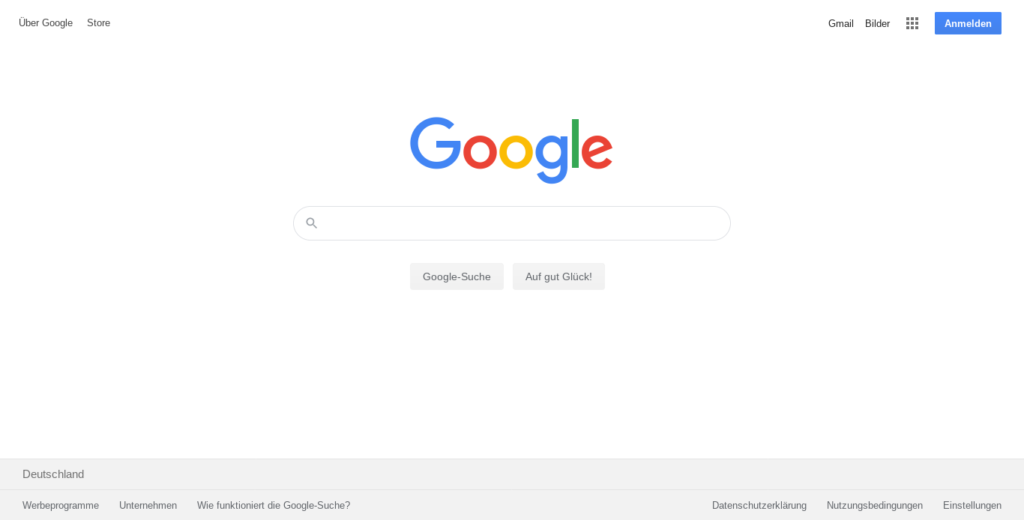
What about my original assumptions? Is there less blue now? – Definitely. More red? – Not really.
That said, there’s a huge bias in which websites I decided to analyze. I chose a few ones that I think were popular back in the days and are still popular now, but this tells us little about the overall trends in web colors. To analyze that, we would need a larger and more objective sample, for instance use the historic data of the paid Alexa ranking of website traffic.
It would make me happy if my learnings helped you make similar projects or extend this one. You can find the essential code in the datawrapper/snippets repo and the full project in my personal repo. Moreover, here are some technical details about the process. We will be speaking Python.
To make a chart of the history of a website’s colors, follow these steps:
Each of the steps is more or less time consuming, so it’s critical to always save all the intermediate results (snapshot URLs, screenshots, color analysis). This allows us to change the logic of a single step and rerun it without also needing to run all the previous steps again. Luigi is a nice project that will manage such a workflow for us.
The Datawrapper Area Chart parameters I used are:
{
"visualize": {
"area-opacity": "1",
"custom-colors": {
"#000000": "#000000",
"#0000c0": "#0000c0",
"#002040": "#002040",
"#002060": "#002060",
"...": "..."
},
"interpolation": "step",
"label-colors": false,
"labeling": "off",
"show-tooltips": false,
"show-tooltips": false,
"stack-to-100": true,
"y-grid": "off",
"y-grid-format": "0%"
}
}That’s it! You can reach out to me at jakub@datawrapper.de if you have any comments or questions regarding this project, or you can simply leave a comment below. Until then, take care and happy plotting!
Comments