New: Stay organized with a more powerful, faster visualization archive
June 25th, 2024
3 min
Datawrapper lets you show your data as beautiful charts, maps or tables with a few clicks. Find out more about all the available visualization types.
Our mission is to help everyone communicate with data - from newsrooms to global enterprises, non-profits or public service.
We want to enable everyone to create beautiful charts, maps, and tables. New to data visualization? Or do you have specific questions about us? You'll find all the answers here.
Data vis best practices, news, and examples
100+ articles that explain how to use Datawrapper
Answers to common questions
An exchange place for Datawrapper visualizations
Attend and watch how to use Datawrapper best
Learn about available positions on our team
Our latest small and big improvements
Build your integration with Datawrapper's API
Get in touch with us – we're happy to help
This article is brought to you by Datawrapper, a data visualization tool for creating charts, maps, and tables. Learn more.
You can now let your readers download a PNG, PDF, and/or SVG of your embedded visualization, or give them an embed code so that they can embed your visualization themselves.
These options will appear in the footer of your visualization. Try it out here:
You can turn these export and embed options on in our re-designed Layout tab (formerly Design tab) in step 3: Visualize for every visualization type we offer:
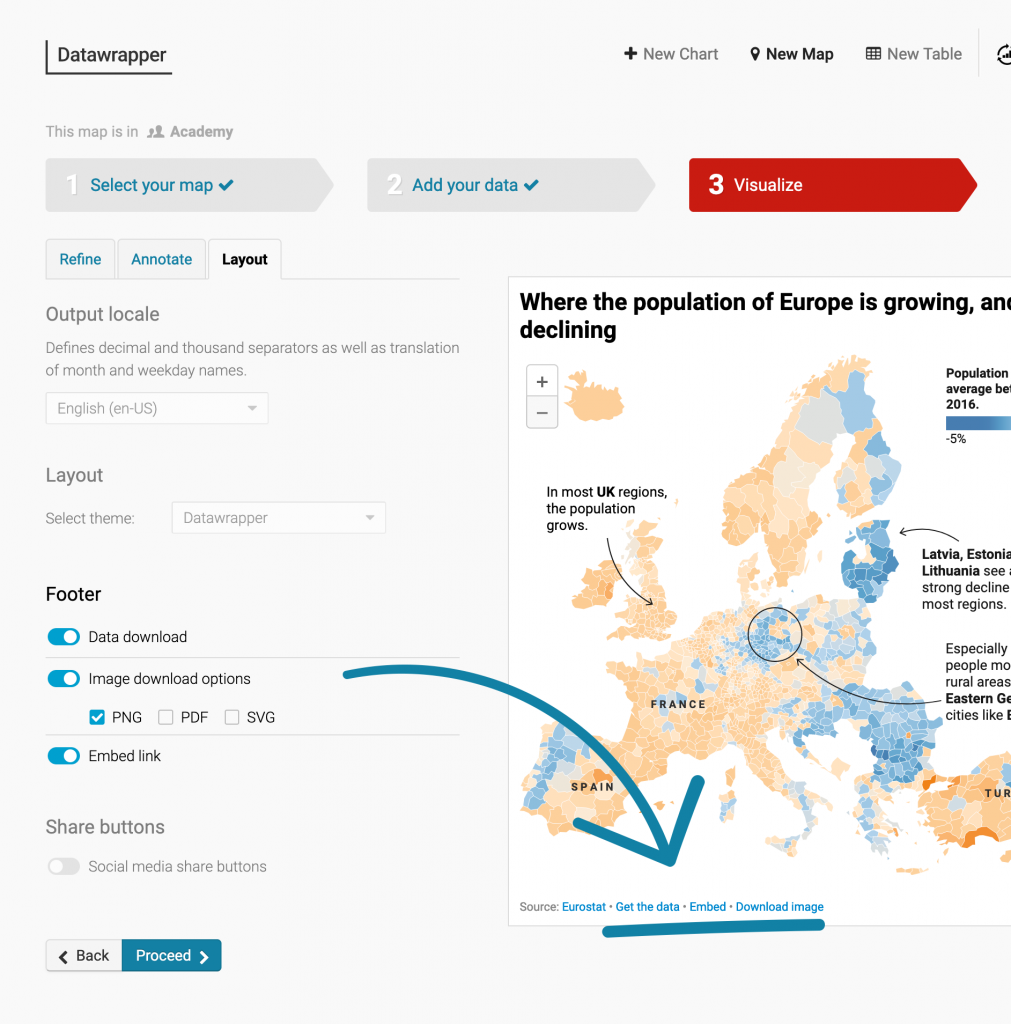
These options are now available:
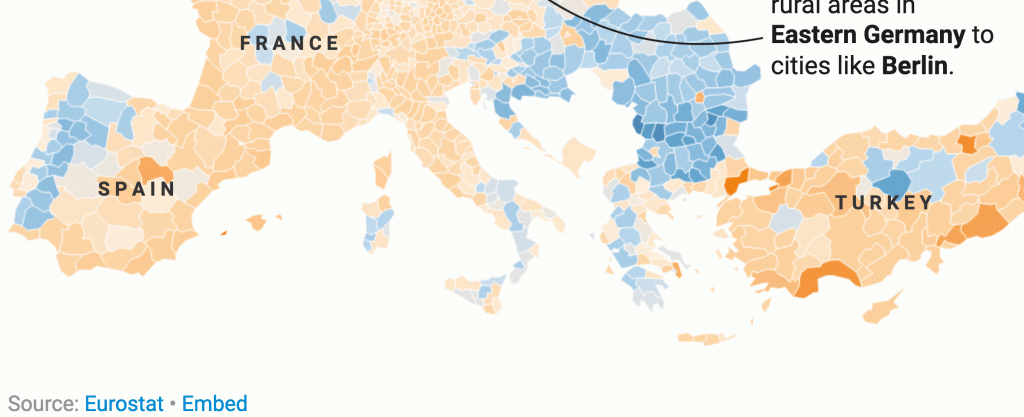
The three options Get the data, Download image, and Embed are free for every Datawrapper user. For the Download PDF and Download SVG options, you’ll need a Custom account.
If you’re a free user, then a fourth, disabled option appears: Datawrapper attribution. You or your organization need to upgrade to a Custom plan to disable the Created with Datawrapper attribution. You can learn about our pricing options here.
Yes! We set the defaults based on your custom theme options, so you should be good to go. If you change your mind and your organization always needs the same options – e.g. only the Download PDF and Get the data options – we can make them the new default. Write to us at support@datawrapper.de and we’ll adjust your custom theme accordingly. You can also ask us to remove any of the options entirely for your team.
Your custom design theme is still selected by default and can still be changed in the Layout tab (formerly Design tab).
Here’s what’s new: If your theme contains a logo, you can now decide if you want to show or hide it:
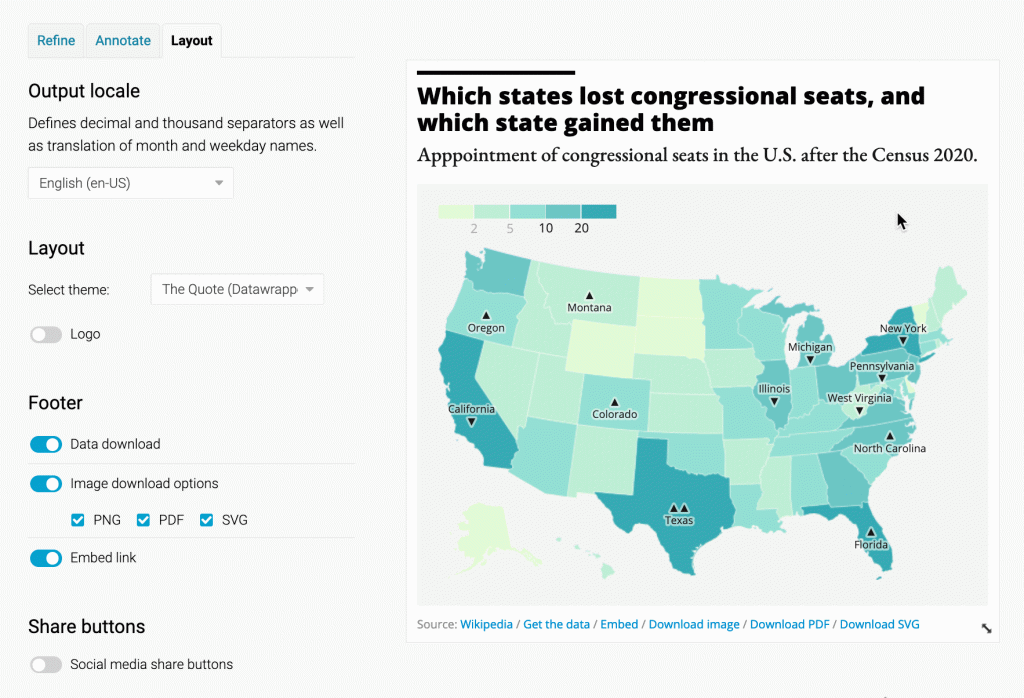
For more information, visit our Academy article explaining each option in the improved Layout tab. And as always, we’re happy to hear from you with feedback & questions at support@datawrapper.de.
Comments