New: Stay organized with a more powerful, faster visualization archive
June 25th, 2024
3 min
Datawrapper lets you show your data as beautiful charts, maps or tables with a few clicks. Find out more about all the available visualization types.
Our mission is to help everyone communicate with data - from newsrooms to global enterprises, non-profits or public service.
We want to enable everyone to create beautiful charts, maps, and tables. New to data visualization? Or do you have specific questions about us? You'll find all the answers here.
Data vis best practices, news, and examples
100+ articles that explain how to use Datawrapper
Answers to common questions
An exchange place for Datawrapper visualizations
Attend and watch how to use Datawrapper best
Learn about available positions on our team
Our latest small and big improvements
Build your integration with Datawrapper's API
Get in touch with us – we're happy to help
This article is brought to you by Datawrapper, a data visualization tool for creating charts, maps, and tables. Learn more.
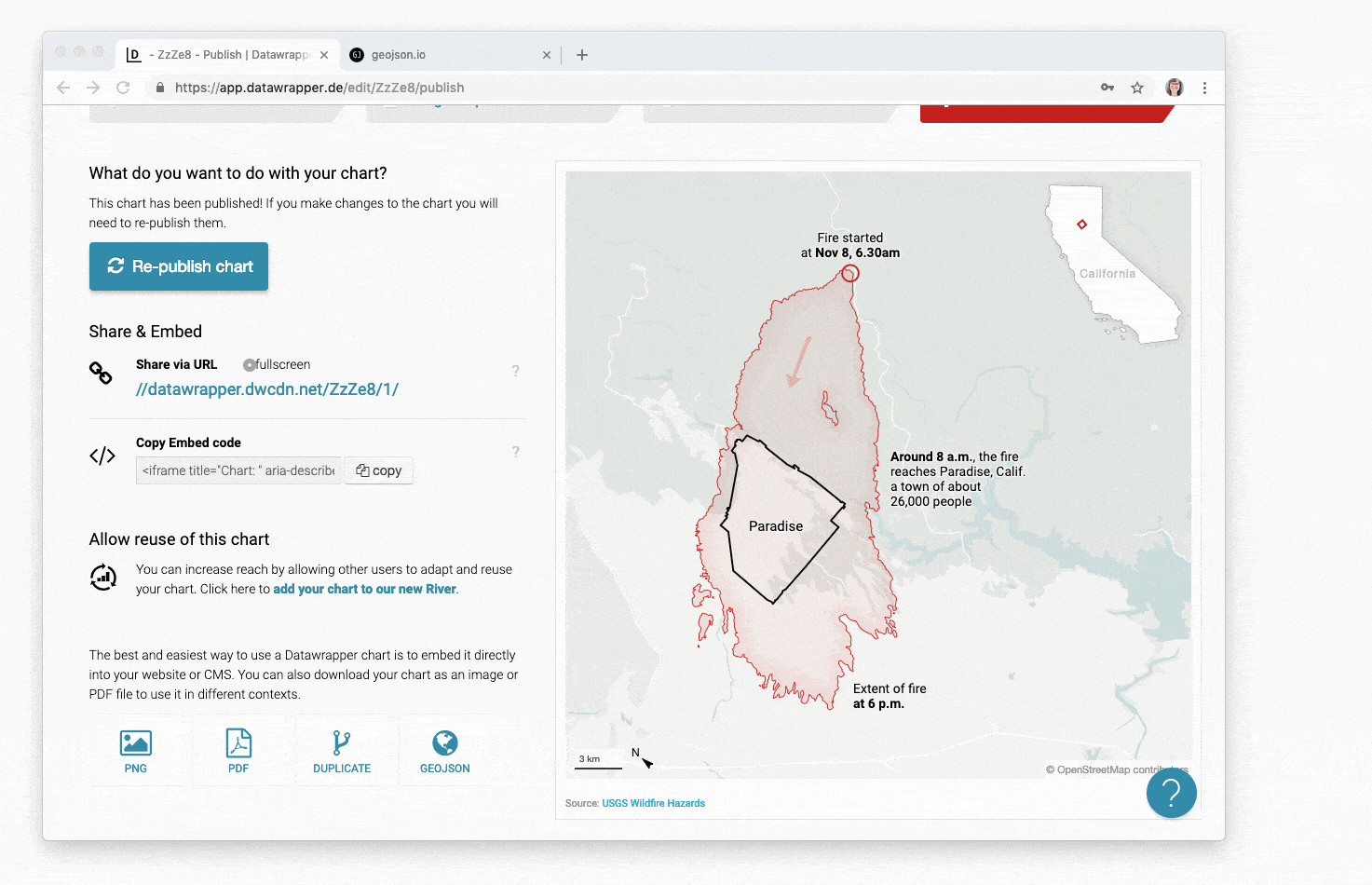
We at Datawrapper believe that your chart & map data should belong to you. We don’t want to lock your data. Normally, there’s no danger of that being the case: When you create a chart or a symbol/choropleth map, you upload the data – which means that you own the data already.
This is different in our locator maps. In locator maps, you don’t upload data – you create it by placing markers and highlighting regions.
It’s now possible to download this data as GeoJSON. To do so, go to step 4: Publish and click on “GEOJSON”:

This will download a file with the file extension .geojson which contains everything spatial you put on top of your map: the markers you set, the lines & areas you imported and the highlighted regions you defined. The great thing: The GeoJSON includes the styling (fill, opacity, stroke, marker text etc.) of all markers, areas, lines & regions.
The GeoJSON file won’t include the underlying map, its native labels or the inset map, north arrow & scale bar.
You can open your freshly downloaded file with a text editor like Sublime Text or in a geographic information system tool like qGIS or geojson.io.
Yes, you can create a locator map with Datawrapper and then export the data to take it to another tool. For example, with the new export feature we give you a way to easily get your hands on a GeoJSON of an administrative region: Go to step 2, highlight a region and then export it in step 4:
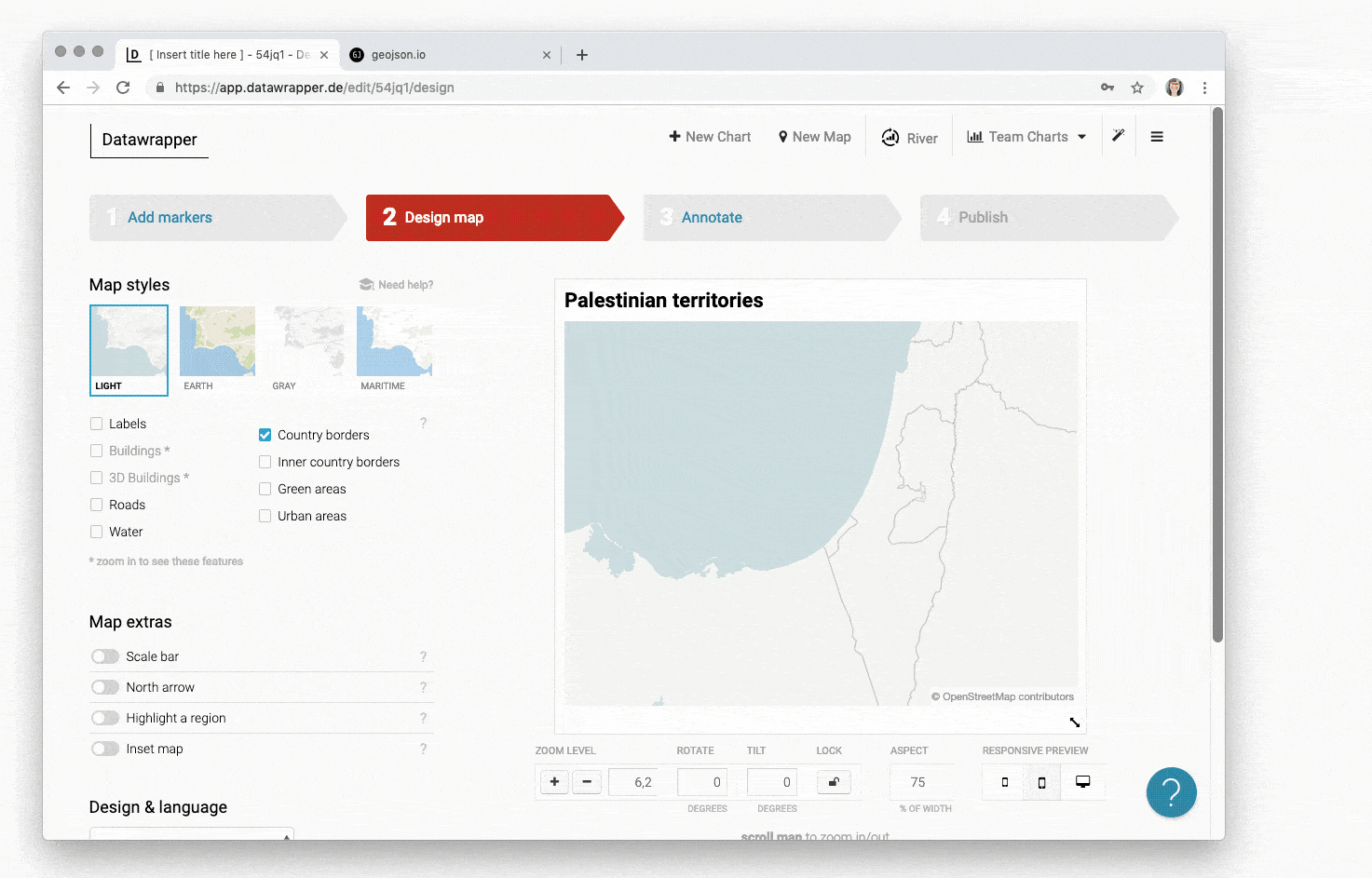
But the new export feature also has the potential to make the locator maps that you create with Datawrapper better. Here are two ideas:
We hope you like the new feature – but as always, do let us know if you have feedback, suggestions or questions. We’re looking forward to hearing from you at support@datawrapper.de.
Comments